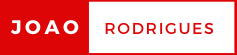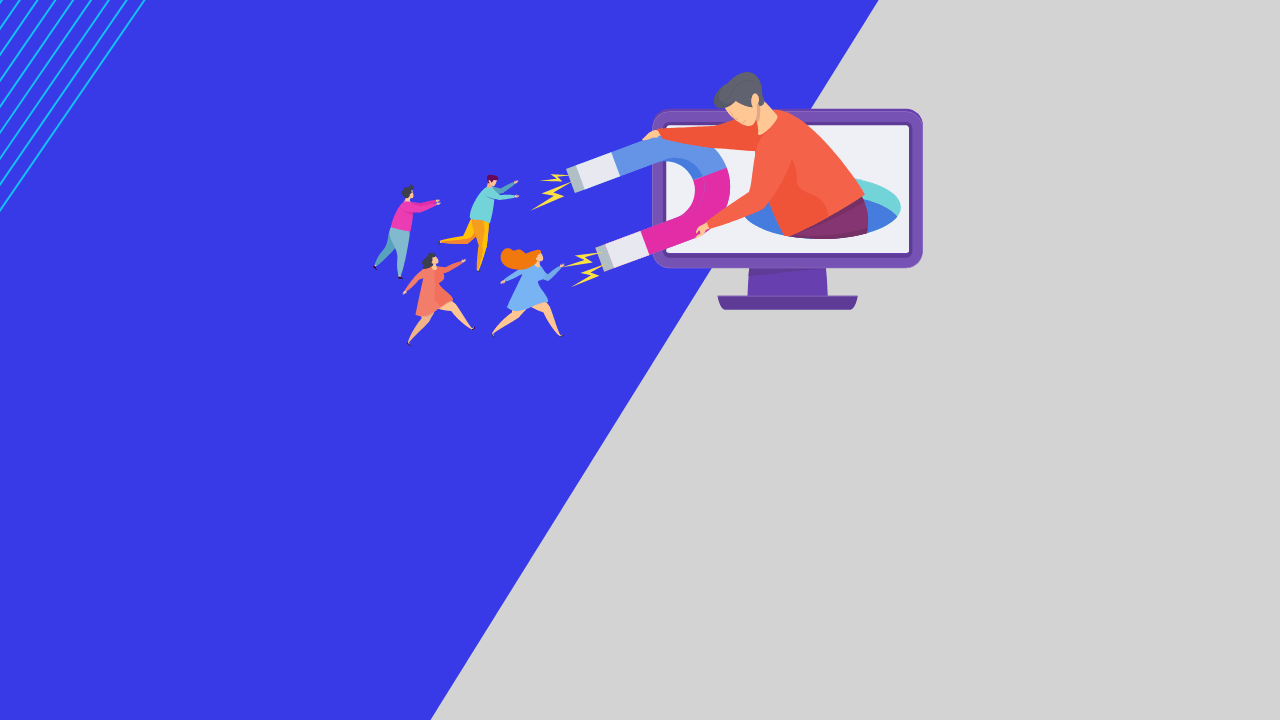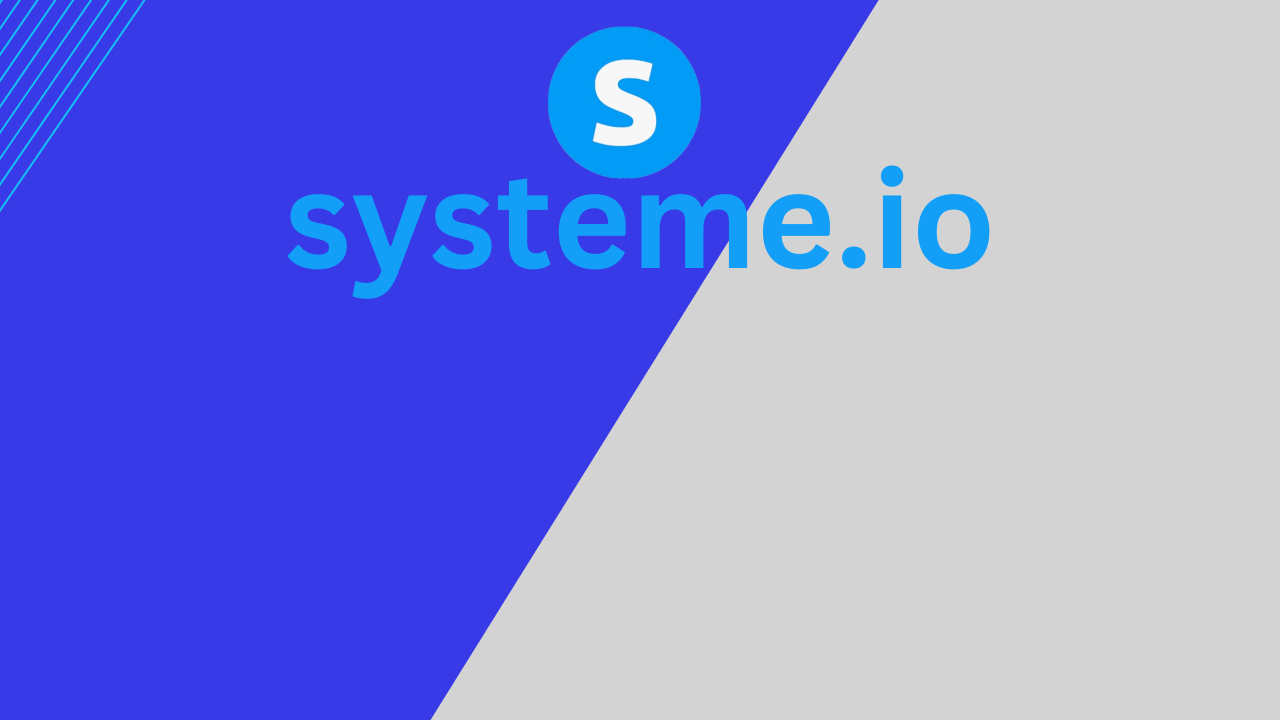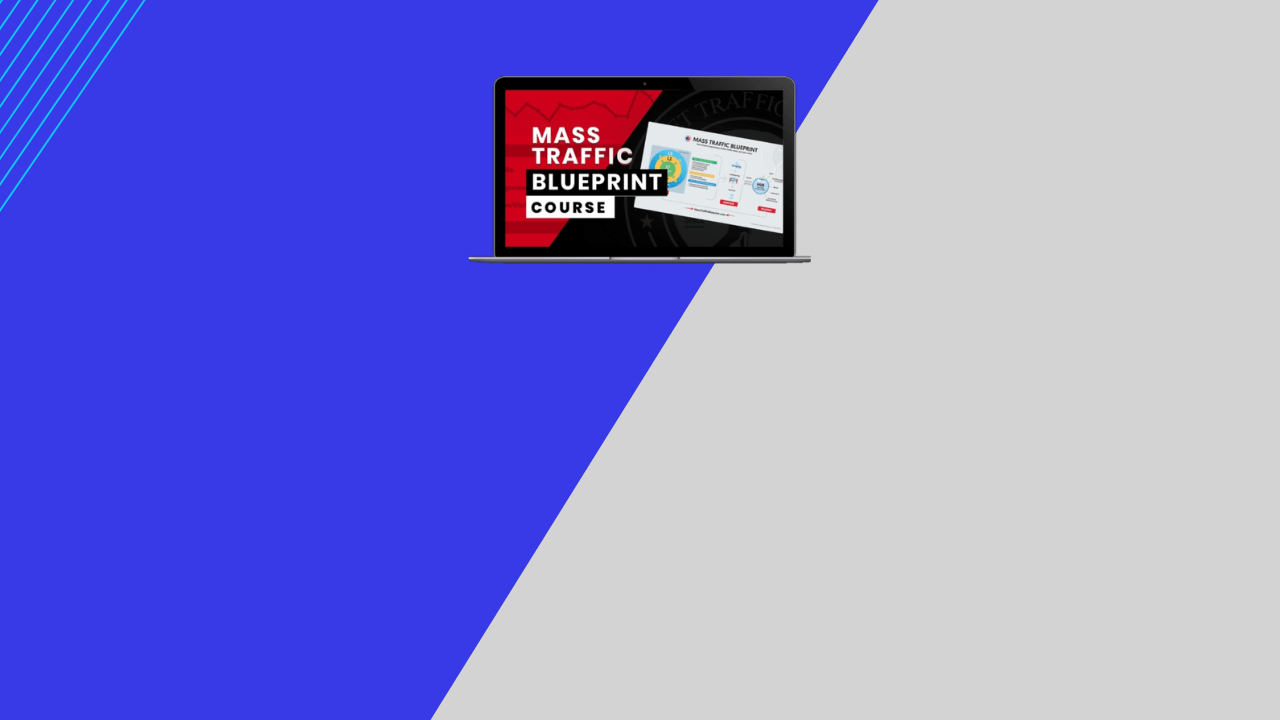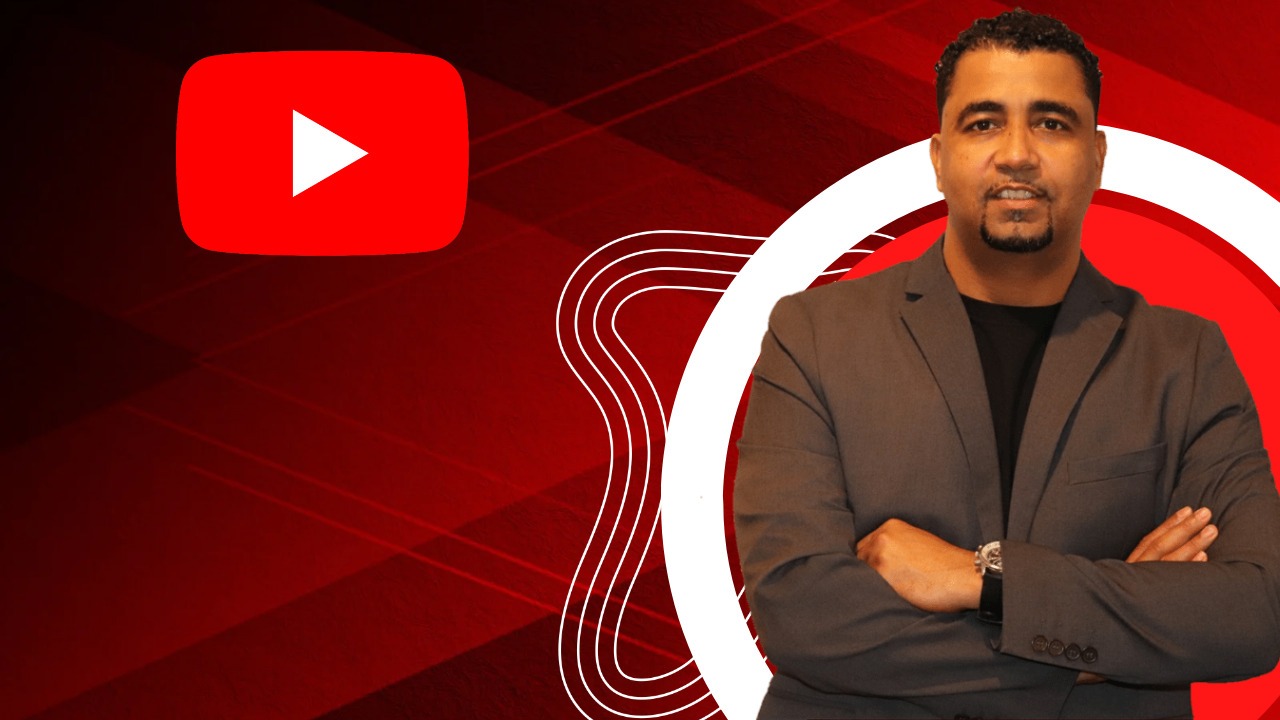GetResponse Review – Start Free Autoresponder 2022!
- Written by Joao Rodrigues
Video Tutorial Getting Started with GetResponse!
What’s GetResponse?
GetResponse is newsletter email marketing platform where you can start for free and then upgrade with basic plan just $19 a month, which it should be a good fit for most small to midsized businesses looking for both a reliable email marketing solution as well as a start into digital marketing in general. Feature-wise, they do boast a lot more than most other email marketing services. From simple A/B testing, to custom landing pages; comprehensive design testing to video email marketing. It also offers decent features like analytics and a large selection of third-party integration options. However, it lacks the most advanced features you’ll find in others emails competitors like OntraPort, Aweber, Mailchimp etc…
Nevertheless, the product overall isn’t bare bones. GetResponse gets high marks for its marketing automation capabilities that some competitors consider beyond the basic features for an email marketing application. It offers solid workflow features to take customers through the process of marketing automation. GetResponse is working to extend its capabilities here, and the platform provides a good starting point for SMB marketers looking to get their digital feet wet.
Pricing
GetResponse offers a variety of plans. The least expensive plan is the $19-per-month email option, which lets you contact up to 1,000 subscribers. Packages with access to the new Autofunnel feature (more on that below) start at $59 per month with the Plus plan. A small business with 2,500 contacts in its marketing database would pay around $29 per month for GetResponse, one of the lower prices we have seen in the space. This becomes an even better deal when you consider that GetResponse doesn’t impose any email sending limits, which is becoming a common practice among email marketing services.

GetResponse’s Professional plan, which we tested, begins at $95 per month for 5,000 subscribers and adds an unlimited webinars feature, unlimited landing pages, and marketing automation, which lets you create templates for emails based on customer actions like abandoning a shopping cart. The automation features also let you create workflows to send auto-responder emails based on actions like filling out a customer form.
Features
In GetResponse there are specialized enterprise and nonprofit plans available. GetResponse doesn’t offer refunds for canceled accounts, so it’s worth at least starting out month to month until you decide if the service suits your need.
The GetResponse company has redesigned its navigation bar on top from a tile layout to a static menu to access content analytics and menu data. The menu options include Lists, Reports, Drafts, and Create. Under Create you’ll find the options to create newsletters, landing pages, autoresponders, and forms. GetResponse plans to add an option to create auto-funnels too.
The company offers Salesforce integration for customer relationship management (CRM) and the ability to run webinars to collect leads. A basic CRM feature allows for a customizable sales pipeline overview. When viewing the sales pipeline in Stage view, you can drag-and-drop deals between stages. Users can monitor deals and stages as well as add notes and reminders to other team members.
GetResponse offers WordPress integration. This feature lets you create a landing page by using the landing page editor, then select a page in WordPress, assign your directory name and then publish the page. By integrating your landing page with WordPress, you can build webinar and promotion pages as well as use pop-ups to generate more conversations.
Signing-up is very simple. You just provide your email address and name, and GetResponse sends you an activation email with a blue button labeled “Activate My Account.” Once you click the verification link, you continue the registration, providing your mobile phone number so you can receive a verification code by text. Menu options in the Quick Actions tab at left are easily accessible. Options include Create Form, Create Newsletter, Create Landing Page, Add Contacts, and Create Autoresponder.
Creating a Subscriber List in GetResponse!
GetResponse offers several ways to build a subscriber list. If you have a reasonably small contact list, then you can simply copy and paste email addresses. For larger lists, you can upload a few file types or connect to third-party services, such as Google, Salesforce, and many others. Not all services can import contacts from third-party address books, so this is a win for GetResponse, and great for its customers.
You can add contacts to your account by using the upload option (a CSV file) and via Google Contacts too. After you upload a file, you may need to map fields to match up with GetResponse’s. In this case you should consider checking out if all the fields are correctly mapped first and last names.
Once you have added subscribers, you can segment the list by location, open rate, and other criteria. As part of GetResponse’s new marketing automation campaigns, you can also take advantage of advanced segmentation, which lets you target users based on location, opens and clicks, and autoresponder sequences. GetResponse also lets you send out automated emails if customers abandon their online shopping cart. The default setting is for emails to go out 30 minutes after an abandoned cart, but you can customize the amount of time.
GetResponse has a tool called the List Building Wizard that lets you create forms to embed on your website to solicit newsletter sign-ups, or create order forms, feedback forms, event sign-ups, and the like. You can also use GetResponse to build landing pages and surveys and publish your newsletter to social media companies like Facebook and Twitter. Finally, you can conduct A/B tests to try out different newsletter formats, subject lines, and other elements.
Setting Up a GetResponse Campaign!
In GetResponse you have a choice to create a newsletter using the Drag-and-Drop Editor or the HTML Source Editor. The latter is useful for users who feel comfortable providing their own code which I believe you have to put a lot of effort into it, or you can use the Email Creator Tool, which you can either start from scratch or use one of the hundreds of supplied templates.
When you preview your newsletter, you can see how it looks on a desktop as well as in several browsers, email programs, and mobile devices. I liked how you can scroll down through the newsletter on a mock mobile device. Once you do that, you’ll receive a spam score, which is helpful since you may be accidentally using terms that email programs flag as suspicious. The company requires all users to comply with the CAN-SPAM Act of 2003 and similar international legislation.
You can send the newsletter right away, schedule it for a later time, or use the Time Travel feature to deliver it to recipients based on their local time. For instance, you can have subscribers receive the newsletter at 7 a.m. local time, regardless of their time zone. GetResponse also has a Perfect Timing feature that predicts the best time of day to send mail to your subscribers and automatically delivers it at that time. The company says Perfect Timing can increase customer engagement rates by customizing messages based on the behavior of recipients.
You can also send out newsletters and autoresponder messages based on certain factors, including a subscriber’s birthday, a confirmation of a profile change, or any other specific data you have collected. Start by choosing between time-based, clicked, opened, subscribed, or goal reached. Once you choose the type, then you set up the parameters. For instance, if a user subscribes to your newsletter, then you can send a Welcome message right away or a follow-up email within a specified time frame. You can also set which days of the week the autoresponder message is active.
Once you’re satisfied with your campaign, you can send it to all subscribers, manually add subscribers, or use saved searches. Turns out, there’s an Action button toward the bottom left-hand side of the results screen, and one of the options is Save Search, which means you can use it to create the same list criteria repeatedly. Other options include copy or move to a campaign, add a custom field, export, and tag. You can tag subscribers at this point or use that information to target contacts when you’re sending a campaign. You can do so by using a saved search, with the condition that the tag is assigned and then you send a newsletter to that search.
Then you can choose whether to use the Perfect Timing feature, schedule or send right away. Once you send, a countdown clock counts down from 60 seconds; you can cancel the send until it reaches zero.
GetResponse may not be the one of the preferred email autoresponders that you’re looking for but is pretty decent enough to use. You can see both a desktop and a mobile view of your newsletter, and I liked how you’re able to scroll down through the mobile newsletter in a preview screen of a mock mobile device. It’s a well-designed feature that’s like the mobile preview in other Campaigns. Speaking of mobile, GetReponse has a mobile app for iOS and Android that lets you send out previously created emails.
Tracking Campaign
With GetResponse you can view all your campaigns on one page, which shows top-level information such as how many contacts received your email and how many opened it. It has a simple tracking tool, which includes Google Analytics (GA) integration. The tool doesn’t have a Refresh button like (many don’t) so when you open emails, you have to refresh the browser to update the report.
In general, it’ll update within a few minutes of opening or clicking an email. You can also get reports delivered to your inbox, which is convenient. In the Reports section, you’re able to get a view of how many newsletters are opened. However, the Reports section seems to be a bit bare-bones, and I couldn’t find the option to download a report as an Excel chart or PDF.
With GetResponse, you’re able to view subscriber information like find contact details, a history of campaigns received, and whether it’s opened or clicked, which can help you target future emails and specific customers and customer segments.
Reliable Marketing Automation
GetResponse delivers a marketing automation suite that’s near the top of the class. Automation workflows are based on three elements: Actions, Conditions, and Filters. You start by dragging and dropping a condition onto the Workflow page. These include things such as “Received an email” or “Joined a list.” Next, you drag and drop an action to be taken as a response to your condition. Actions include which message to send the contact, to what list to add the contact, among other possibilities. Within this workflow environment, you’re able to draw lines between actions and conditions to take recipients back and forth between different workflow stages, depending on how quickly they accomplish your preset workflow goals.
Like others email autoresponders companies in the marketing automation category, GetResponse has a ton of neat workflow features that put interactive and responsive email marketing at your fingertips. For example, you can bump contacts from workflow to workflow. You can drag and drop tags into your workflow to label contacts who have dropped off or navigated through different stages of a workflow. This lets you shift contacts who have moved through a nurturing campaign into lists for more familiar contacts, or it lets you tag people as unresponsive if they have not gotten as far along the nurturing campaign as you would have liked. How you determine if someone is unresponsive is up to you, as GetResponse lets you set conditions to wait a certain period before designating someone as unresponsive.
GetResponse’s filter options let you designate blocks of contacts to experience different paths of a workflow based on when they enter your list. For example, you can run a promotion that rewards the first 200 subscribers, and then the first people to submit a subscription form will be taken along a different path than the next 100 subscribers. You can build multiple outcomes for each stage of the workflow to make a more complex, layered experience. Another amazing feature that you’ll find only on the most advanced systems is the ability to add JavaScript to e-commerce sites to add website visitors to workflows. This common, but not universal feature, lets marketers see if someone bought a product, added to a cart, or visited a specific URL.
Now the company has added marketing automation which provides workflow templates help marketers get started quickly. You’ll find templates for a Consent-based Welcome message, Invite Contacts to a Demo, Automate CRM Pipeline, and others. Often automation newbies and marketers don’t want to waste time building out basic nurturing campaigns and birthday-related customer win-backs.
Last Update
Lastly GetResponse has introduced another feature which it is called Autofunnel. This lets companies create visual funnels like webinars and then move into selling products. Funnels show the process a customer goes through before purchasing a product. This includes becoming aware of the product, going through a sales process, and then becoming a customer. GetResponse integrates with e-commerce platforms to make the point-of-sale proccess possible using services like PayPal, Square, or Stripe.
So, if you want to sell an e-book or an online webinar, GetResponse now integrates these e-commerce capabilities to enable these payments. You can set up auto-response emails to trigger once a customer makes a purchase through AutoFunnel. An example of a funnel process would be creating a sign-up page, then creating an email, creating a sales page, and then adding a confirmation page. Some people may use the e-commerce features in GetResponse to promote their webinars, products like drones or services like a photography business. There are 30+ templates for the Autofunnel process for an entire scenario, including an autoresponder and abandon cart email. GetResponse also integrates with e-commerce platforms like Etsy and Shopify to help pull product info into the email marketing platform to help fill out your email blasts with these product details.
Conclusion (Thoughts) – GetResponse Review
So, what’s the overarching opinion? I’d give it 4.8 out of 5 stars! It’s a legitimate competitor in the marketing software tool space and worth to try.
GetResponse has a comprehensive Help section that will likely answer most questions you may have when you get started. That’s including a 24/7 live chat support which is a great feature and it also offers email support as well.
GetResponse really came through with the goods, managing to provide both the features and ease-of-use that most other newsletter tools fall short of. It also offers a great user experience and great third-party integration, and its free trial includes a massive 1,000 contacts. It’s also noted the great automation mechanisms for list management, as well as its flexible and intuitive automation workflows.
With its long list of powerful features like landing pages and even webinars, and now with their new Auto-funnel feature, GetResponse is certainly doing quite a few things right. While it would be great to see an improvement in deliverability rates, GetResponse scores extremely well in most other areas. As an email marketing tool, it’s definitely resourceful enough to perform almost everything you’d need. I certainly found this to be true in my case of using it for email campaigns, and it’s a tool I’d recommend to others to try it to see if it has all your required email marketing features.
So, if you really want to optimize your marketing, give it a try now for Free 30 days trial.
That’s it, and Good Luck.
If you have any questions about this, please contact our support team by clicking the contact page.