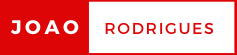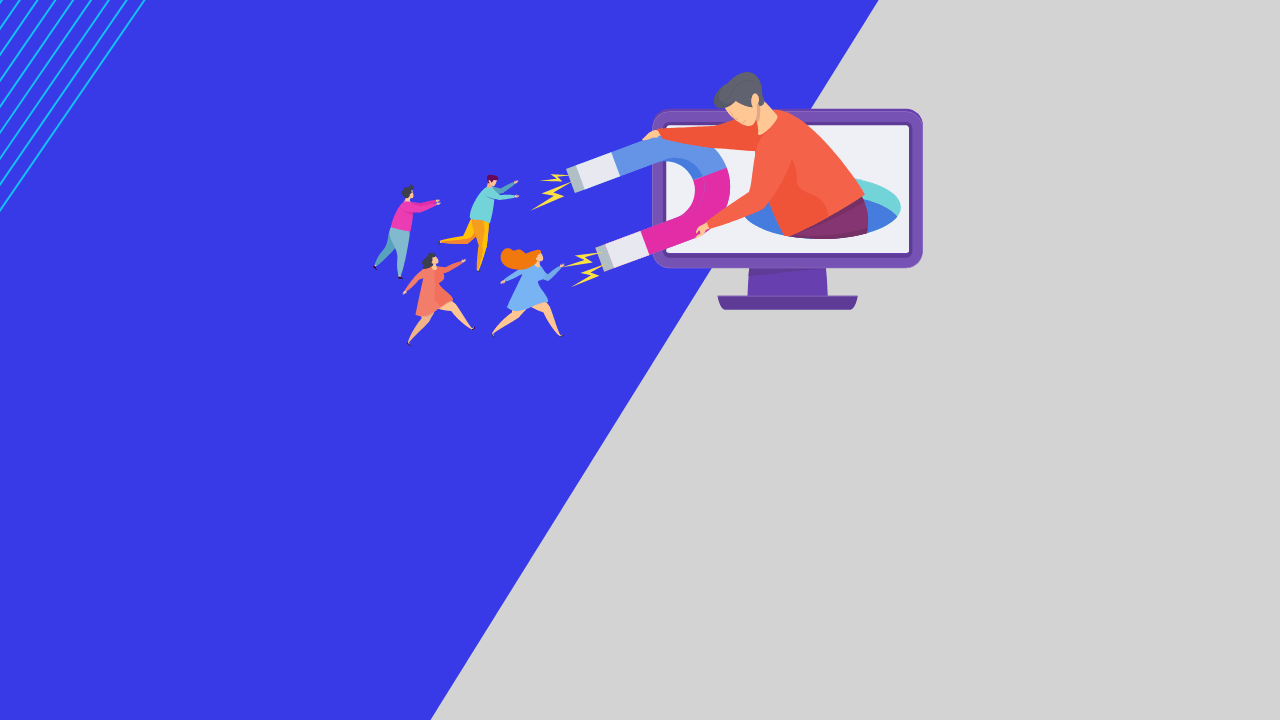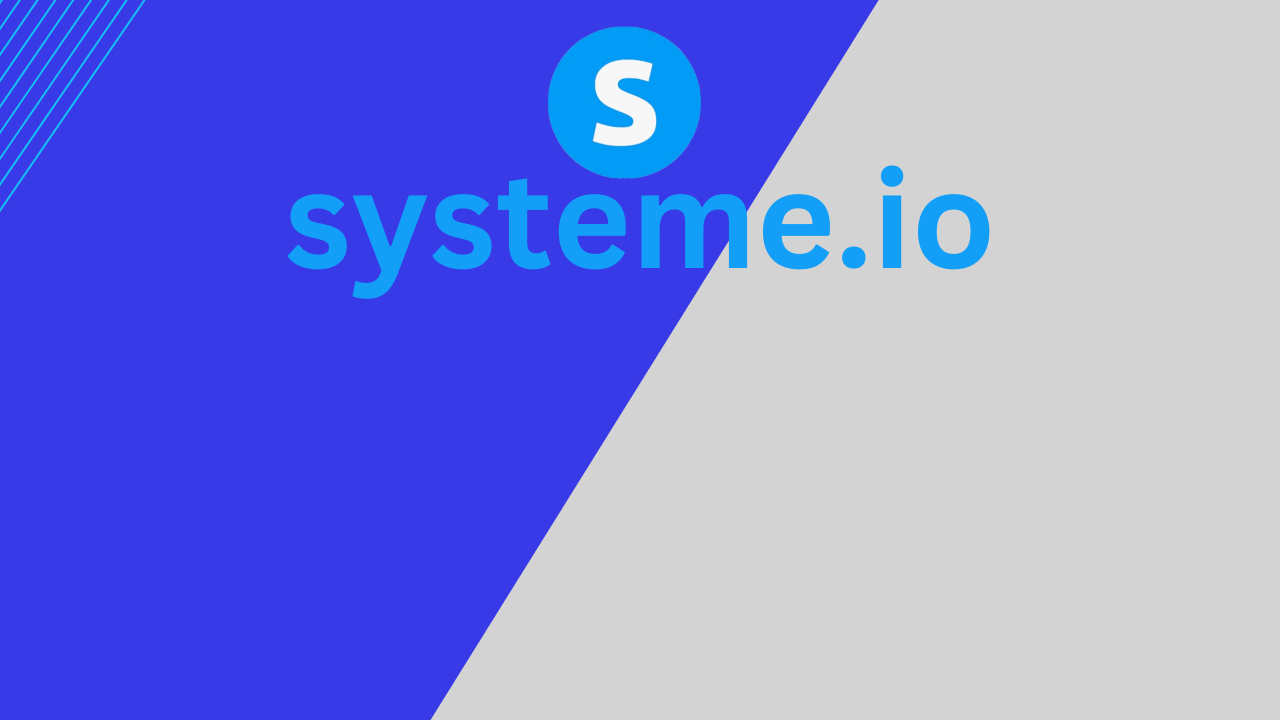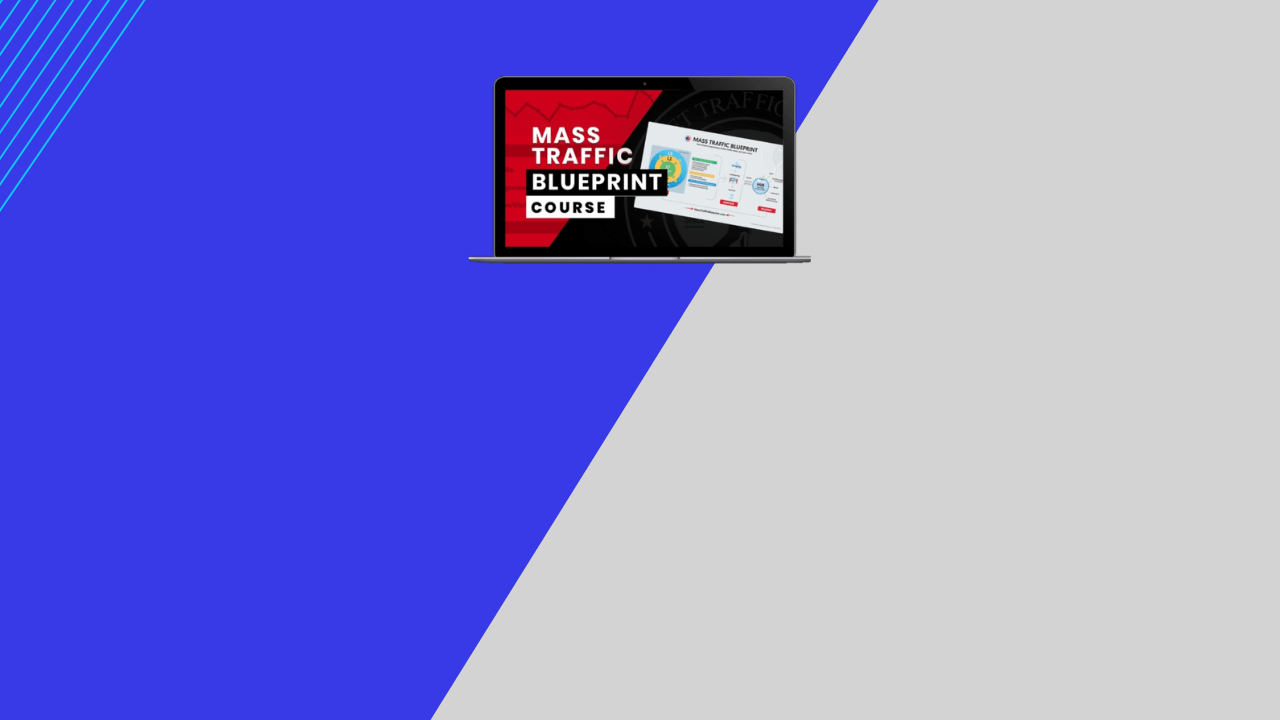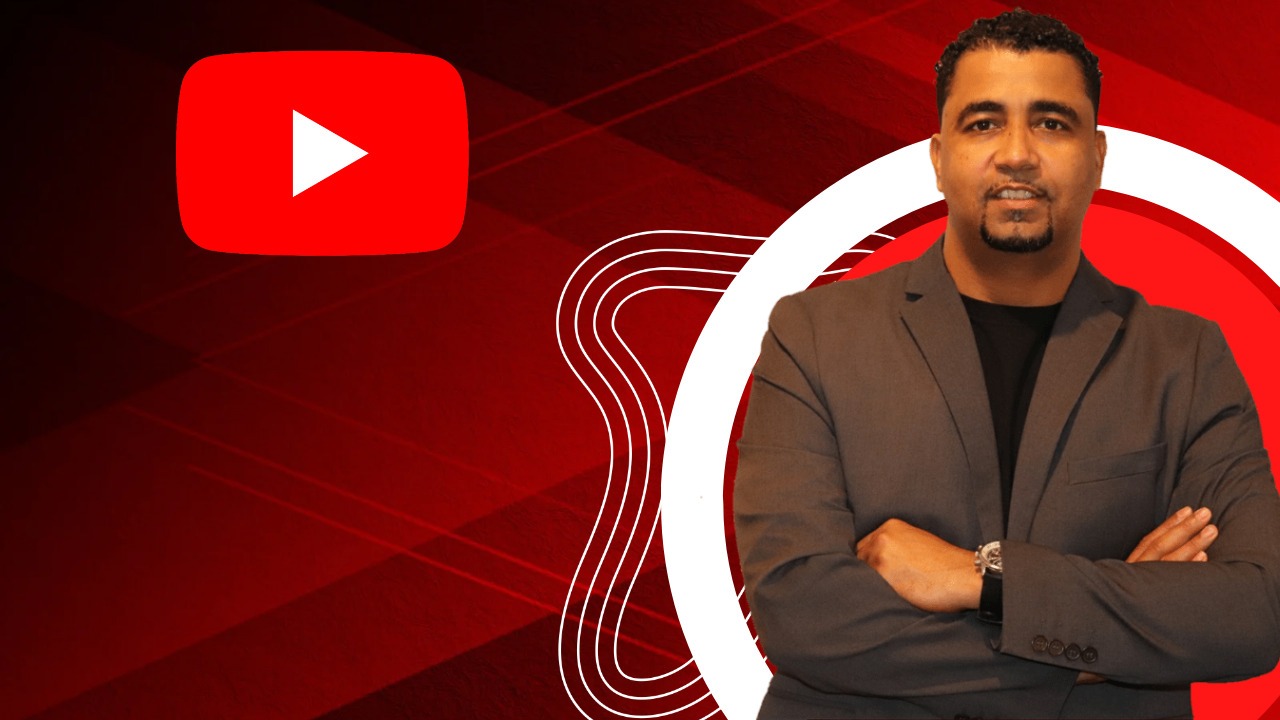ClickMagick Review
- Written by Joao Rodrigues
ClickMagic Video Tutorial From Steve!
Of course, getting more subscribers and making sales is great but understanding how your traffic is responding to your offers is how you can maximize your profits and take your business to the next level.
As you may know now, click tracking goes beyond free analytical tools, and it is what allows you to accurately test price points, payment methods, sales copy, page design, and countless other factors too.
“What you don’t track, you can’t measure…And what you can’t measure, you can’t improve!”
In this ClickMagic review, we’ll be looking at Pros and Cons of this click tracking solution, with a range of useful tools to help boost your conversions and at end I’ll give my best thoughts.
What is ClickMagick?
ClickMagick is a web-based app that provides several essential features for any marketer who wants to track and optimize the traffic, and the entire online marketing business efforts and increase the ROI (Return on Investment).
At a basic level, it allows you to create tracking links and it will show you who has clicked on your links and (if setup correctly), which clicks led to sales.
And since it is cloud based, you can login to your ClickMagick dashboard and monitor all the links you have set up into the system.
ClickMagick is also packed with several other advanced features which I will go into the details in the rest of this review.
Pros – What are some of features of ClickMagick?
Feature #1: Dynamically add sub-ids to any tracking link
Let suppose I want to track my ClickFunnels affiliate link and added it to my ClickFunnels review post page.
I this case with sub-ids, I could create a unique identifier for each source (ie. cfreviewpage, marketingtoolspage), and use them as a sub-id to identify where the clicks came from.
And since the ClickFunnels affiliate program supports sub-ids in its reports, I can see directly which link led to a commission.
With most link tracking solutions, you’d have to create multiple tracking links for each affiliate link + sub-id. That would be a lot of efforts to get it done.
But with ClickMagick, you can create a single tracking link, and dynamically attach 1 or more sub-ids by adding them after backslashes like this.
http://track.joaorodrigue.com/clickfunnels/subid1/subid2/
If the affiliate program you’re linking to also supports sub-ids, then you can pass it through like this.
https://clickfunnels.com?cf_affiliate_id=795681&affiliate_id=795681&aff_sub=[s1]&aff_sub2=[s2]
So, your subid1 will replace [s1] and subid2 will replace [s2] in the link above.
Even, if the affiliate program you’re linking to doesn’t allow sub-ids, this is still useful as you can see the them in your ClickMagick stats.
Feature #2: You can track pages that aren’t yours
Normally, when someone opts-in or buys something on your page, they’ll be taken to your “thank you” page.
Usually, it’s this page that contains your conversion pixel on it, and once it fires, ClickMagick will know a successful conversion took place.
I know it’s pretty standard stuff, but what happens if you wanted to send someone to an external page instead?
In this case scenario, ClickMagick has a clever work to do around it in order to successful transit it from one page to another. This is where Magic stuffs happens!
For example when someone signs up or makes a purchase, they’ll very briefly be taken to a blank page containing your conversion pixel and then, in the blink of an eye and without the user even realizing, they’ll be redirected to the external page without they notice it. Very cool!
It’s a simple but very effective and helpful solution.
Feature #3: It measures the QUALITY of your traffic
Traffic quality is what every marker is looking for. The Real Click.
If you’re sending low-level traffic to your offers, you’re going to know it about sooner or later.
In this case ClickMagick gives you an immediate insight into what kind of people are coming through your links, and how likely they are to buy your offer.
Here’s how it looks:
The traffic quality score is calculated based on several factors, with the most important factor being the “tier”.
Tier 1 clicks are what you should be aiming for, and these usually originate from either of the following countries listed below:
- – United States
- – Canada
- – Australia
- – New Zealand
- – United Kingdom
ClickMagick recommends a score of at least 55 to be considered average, and at least 85 to be considered very good.
This feature is particularly useful if you’re buying traffic, but still offers plenty of utility for organic traffic as well.
Feature #4: Notifications straight to your inbox (or phone)
Notifications is a newer feature to ClickMagick and not one you’re likely to find in most others link tracking tools.
The first thing you’ll need to do is set up the notification settings by entering your email and/or phone number.
You can then enable notifications by clicking the cog icon next to any of your tracking links.
This acts as a fast warning system for offers that drop below your criteria, such as a landing page conversion dropping below 1%.
You can set a trigger based on:
- – Action conversion rate
- – Engagement conversion
- – Sales conversion rate
- – Earnings per click
- – Average customer value
What’s the point?
Well, the sooner you know about an underperformer, the sooner you can divert traffic away from that page and onto a better variation.
Of course, you can also set it up to get notifications on links that perform well, but that’s just showing off.
Feature #5: Live chat support (Instantly Chat Icon)
I believe that live chat has become the standard in online support these days, because it makes it feel like more personal and efficiently. Since it’s now offered as a support feature in ClickMagick and one of the best ways to contact them, you can still use the email support if you don’t feel comfortable using live chat.
Cons – What I don’t like about ClickMagick?
Dislike #1: This thing isn’t for the weak
Even though ClickMagick in overall is good tracker tool, and newbie friendly it has quite a few areas that need work and a good review of it wouldn’t be complete without looking at the ugly side as well.
With 100+ different functions and settings under the hood, ClickMagick’s feature list can be overwhelming to master.
Of course, the more stuff you add, the more complicated it becomes to use, and you can easily get lost.
Don’t get me wrong, the UI isn’t to blame.
As you can see, it’s got a little bit of an old fashion interface look but it’s still decent.
Ultimately, when you have a tool as capable as this, you must have the right expectations going in because it’s not as intuitive as some other platforms.
Just to give you an example, this is just one set of options under link tracking:
Considering ClickMagick one of the best click tracking tool and for its credit, I’ll give you an overview for each of these fields which I found incredibly helpful, if not essential.
Dislike #2: Potential issues with setting up a custom domain
Using your own domain name in your tracking links is always a preferred option.
Not just for brand consistency, but also to avoid using the same link other people are using and potentially abusing. A blacklisted link = poor results.
So how do you do it?
Well, if you have your domain set up with popular registrars like Bluehost or NameCheap, you should have no trouble setting that up through your dashboard’s DNS settings.
If you’ve pointed your domain to your hosting provider, you’ll need to go through your cPanel dashboard to make the changes.
The problem?
Not all hosts use cPanel, and if your host is unable to make the changes for you, you won’t be able to use a custom domain without switching hosts.
It’s worth pointing out that almost all popular hosting providers will be able to accommodate this request one way or another…
So, this only applies to people who use slightly more obscure, and perhaps more restrictive hosting companies.
A Look Inside ClickMagick
Creating Your Tracking Links
The purpose of a tracking link is to monitor visitors who pass through it, as well as collect other data such as where they’re located, what browser they’re using, what device they’re on, and so on.
You’ll need to set this up for every new offer you create, as well as every new variation of the same offer.
So how do you do it?
Once you click on the ‘Links’ the menu item will take you to your links page where you’ll be prompted to create your first link.
Once, when anyone goes through the link, ClickMagick will track them. (You can also choose to cloak the link which hides the destination URL) if you opt to it.
Of course, there’s nothing special about creating a simple tracking link, and you can find free alternatives that essentially do the same thing.
But then we get to the ‘Advanced Settings’ which is where they put the “Magick” into work.
This is how it looks like:
As you can see, there are plenty of settings to sink your teeth into and many of these I’ll cover later in the review.
You can also bring up an additional settings panel by clicking the cog icon next to any existing link.
This is how it looks like:
There are tutorials for many of these settings. I won’t cover them all here, but I will point out a few key features.
- – Conversion Tracking:Using ClickMagick’s pixel builder, you can see exactly how well your pages convert based on whether traffic reached the goal page, such as a thank you page. This is useful for tracking entire sales funnels.
- – Pixel code:This option allows you to add in your retargeting pixels, meaning you can retarget people even if the link goes to an external page that you don’t own.
- – Split-testing:Yes, it’s possible to run A/B tests for your links using ClickMagick. You can add multiple links, – specify traffic distribution and even enable winner alerts.
- – Password:You can password protect pages via your tracking link, and this will display a box that prevents the destination URL from displaying until the correct password is entered.
Organic Trackers
Placing tracking links on web properties you own, or control is one thing, but what about those harder to reach places?
I’m referring to things like search engine traffic, referral traffic, or even direct traffic from people typing your URL in their browser.
That’s where the organic tracker comes in.
It works by inserting a small piece of code on a page you want to track, allowing ClickMagick to collect information on that traffic in a similar way.
The first thing you do is set up a new project under the ‘Organic’ menu item, and that’ll give you a tracking link.
There are various ways to install the tracking code, whether that’s on WordPress, a page builder, or any other third-party applications.
Once installed, any visits to a page with that tracking code will be recorded, regardless of which link they came through.
What’s nice about this system is that dedicated tracking links will have priority, so you’ll only see organic stats if a user didn’t come through a tracking link.
Link Rotators
A link rotator is a single link that splits and sends traffic to different landing pages based on the rules you assign.
It’s like the way split-testing works, except you’re not testing to see which landing page performs better.
So, what’s the point?
Well, this is something you’re likely to use as an ad seller, CPA marketing, for banner ads, solo ads, or even PPC ads.
This is how it looks like when you create a new rotator link:
The “Rotator Mode” allows you to choose how the traffic is distributed across your links, whether that be order-by-order, randomly, or even shared sequentially.
The advanced options also let you filter by things like country, device, and low quality (or automated) clicks.
Once you’ve created your rotator link, you can then start adding destination links to it.
This is also where you dictate how the traffic is distributed to specific landing pages, and ClickMagick gives you a ton of control here.
You can set individual rules for:
- – Traffic quality (tier)
- – Mobile traffic
- – Geotargeting
- – Start/end dates
- – Bonus clicks
Of course, most people who sell ad clicks will be familiar with the terminology, as will their customers.
And speaking of customers, ClickMagick provides a private portal for them to see exactly how their order is performing, right down to the individual clicks.
Content
The ‘Content’ menu item gives you access to a handful of tools that serve a unique purpose.
To add promotional overlays on a website you don’t own. (Assuming it’s through your share link, of course)
Some services exist just for these features alone, and these come bundled with ClickMagick at no extra cost.
The first is called MagickPops, which adds a lightbox to the page.
This would typically be used to insert email capture forms, so you can share useful content with your audience while still being able to capture leads.
My only complaint is the editor which is very limited if you don’t know how to write HTML. You may also be able to copy and paste the HTML for your email template, depending on your email service provider.
This is how MagickPops looks like in action:
It’s also worth noting that you can set this to display immediately, after a set time, or even on exit-intent.
Next up is MagickBars, which adds a top or bottom overlay bar to the page.
As you can see, many of these settings are like what you saw with MagickPops.
Unlike MagickPops, however, you would typically use this feature to display information, or even banner ads.
Here’s what MagickBars looks like in action:
Another little trick you can do with MagickBars is to add a countdown timer, perhaps in relation to a running promotion, or an upcoming webinar.
As it turns out, Timers are the final tool under the ‘Content’ menu.
Here, you can create both evergreen and date-based timers, as well as change the styling of the timer itself.
Once created, you can embed them anywhere you like, though ClickMagick recommends adding them to MagickBars.
Overall, I think these are handy tools to have in your arsenal, and they complement the core product well.
ClickMagick Reporting
In a way, what we’ve talked about throughout this entire review has been based on reporting. I mean, that’s what ClickMagick is… a tracking/reporting tool.
But one thing I haven’t really talked about is the range of data you get with this platform, and how it’s displayed.
Let’s face it, all the data in the world is useless if you don’t know how to process it and make adjustments based on it.
The first reporting area you’ll see is in your main dashboard, which ClickMagick refers to as your “Stats At A Glance”:
These statistics are a combination of your all tracking links, and they can also be filtered using a custom data range.
But for most people, the real data will come from the link creation pages, where you can see how each individual link is performing.
You can also click in the individual data points to get even further data on that specific record.
Here’s an example:
These stats by themselves are great, but it gets better.
When you start combining tracking links together in relation to your sales funnel, you begin to collect very meaningful data.
Looking at the reporting, which for the most part runs in sequential order, you can see exactly where your funnel underperforms, allowing you to fix quickly identify and fix issues.
Similar stats are shown for your organic and rotator links as well, and these can be found on their respective pages.
Finally, you can also export your tracked data under the ‘Tools’ menu.
Overall, while ClickMagick doesn’t come loaded with obscure reports and fancy charts, it still offers you just about every data point you could need to maximize conversions.
ClickMagick Support and Documentation
With most tools these days, and especially a tool as technical as this, proper documentation is an absolute must have.
The first thing you see when you first log into ClickMagick is a getting started video, explaining the basics.
But that’s not the only video you’ll find.
You’ll also be shown how to access a library of other video tutorials on virtually every aspect of the tool itself.
Of course, it’s not all video based.
ClickMagick has produced an hour length written course on the principles of click tracking, and it covers pretty much everything you’d need to know to get the most value from their platform.
It’s a must-read if you’re new to click tracking.
While most tools will give you a knowledge base to sift through for answers, ClickMagick goes one better.
As I mentioned earlier, ClickMagick places tooltips everywhere.
No matter where you are within ClickMagick, you’re never too far from a tooltip that takes you straight to the appropriate knowledge base article.
Without this, I think the learning curve would be significantly harder to overcome, so they absolutely made the right call by adding these buttons.
But ClickMagick’s real claim to fame isn’t in their video tutorials or their knowledge base.
It’s their 1-hour email support.
Whatever the question, whatever the day, and whatever the hour, ClickMagick support is always on standby.
I’ve sent an email to test their response time, and I did, in fact, hear back within the 1-hour window.
Granted this isn’t necessarily better than all those tech companies with 24/7 live chat support, but it still deserves praise.
Finally, there’s a Facebook group.
If you like the whole community aspect of using a tool like this, where you can trade advice and potentially seek help from other users… this one is for you.
The group has over 4k members so it’s active as far as software-based groups go.
Overall, aside from the live chat, it’s hard to find anything negative about the documentation and support options available.
ClickMagick Pricing
ClickMagick has 3 different plans, the Starter, Standard and Pro Plans. The Starter Plan is $17/month, you can utilize all the core features and get up to 10,000 clicks a month. You’ll also be able to add 2 custom tracking domains.
The Standard Plan is $47 a month, and your limit gets raised to 100,000 clicks a month, plus you can get organic and funnel tracking for 5 websites, and 10 custom tracking domains.
The Pro Plan is $97 a month, and you get 1 million clicks a month and unlimited everything else.
For most people, the Starter plan should suffice. If you ever get to the point where you need the Standard or Pro plans, the price points will probably be negligible for your business.
All plans come with a 14-day free trial, so you can test out the service before you commit.
I haven’t seen any legitimate ClickMagick discounts, but if you pay yearly, you can save an additional 30% off the cost of each plan.
Final Opinion (Thoughts)
So, what’s the overarching opinion? I think it’s good for 4.8 out of 5 stars! I believe it’s a legitimate contender in the marketing software tools space and worth to try.
If you do any sort of marketing online, then you need to invest in a good tracking software like ClickMagick. It’s so essential to know where your clicks are coming from, and which of these are leading to sales.
Because once you have this information, you will know what’s working and what’s not, and you can optimize your marketing efforts to make even more sales.
And as a cloud-based service, you can see all your link tracking stats from a single dashboard. This is great for someone who likes to track clicks specially if you own multiple sites.
Plus, there’s a whole bunch of useful features in ClickMagick I didn’t even know I needed previously, like bot click filtering and up-time monitoring.
It’s really worth spending a couple hours going through the tutorial videos to see which features you can use for your own business.
So, if you want to optimize your marketing and track every single click, I thing you should give it a try now for Free 14 days trial.
That’s it, and Good Luck.
If you have any questions about it, please contact our support team by clicking the contact page.